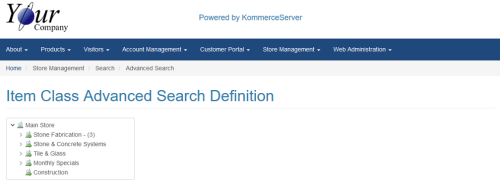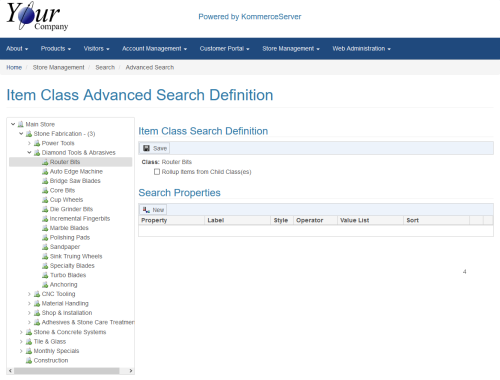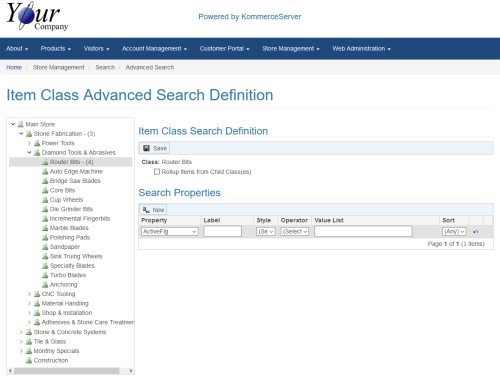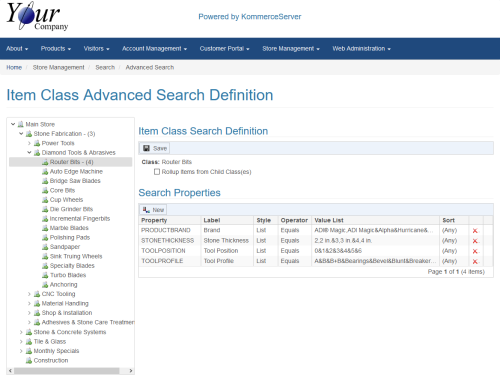Adding Item Class Advanced Search Definitions
Perform the following steps to add an item class advanced search definition.
You can create custom search properties using the Extended Property Definition page. For more information, see the Extended Properties Overview topic. You will need to create any extended properties before performing this procedure if you want to be able to access them as a search property.
- Navigate to the Item Class Advanced Search Definition page by selecting Store Management>Search>Advanced Search. The Item Class Advanced Search Definition page opens.
- Select the category in the Item class tree for which you want to add a new advanced search definition.
- To include items from child classes in your search definition, select the Rollup Items from Child Class(es) checkbox.
- Click the New button to add a new Search property. A new row is added below.
- Select a search property from the Property field. The options in this drop-down list are defined in the Linked Properties tab for the same category on the Item Class Explorer page. If you don't see the search property you want to set up in the Property drop-down list, you will need to define it on the Item Class Explorer page.
- Enter a label for the property in the Label field.
- Select a style from the Style drop-down menu. Options are Edit, List, None, and Range. If you don't want users to be able to search on this definition, set the style to "None".
- Select and operator in the Operator drop-down menu.
- Enter the value(s) for the property in the Value List field. Enter the search value for the item first followed by a comma, and then enter the display value. For example if you wanted to define a 2, 3, and 4 inch values for a Stone Thickness property using in. as an abbreviation for inches, you would enter it as 2,2 in.&3,3 in.&4,4 in. Use the ampersand "&" character to separate values.
- Select your sort option for the property in the Sort field.
- Continue to add search Properties as necessary.
- Click the Save button to save your changes. The following image displays a list of search properties as an example.